Network settings
The Settings area in the Network Admin dashboard is where you can configure your network title, network admin email, the emails sent users, your network language and the default theme used on newly created sites.
You configure your network settings as follows:
1. Go to Settings > Network Settings in the network admin dashboard.
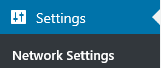
2. Once you have made your changes click Save Changes at the bottom of the page.
Table of Contents
Network Title

This is where you can change your Network Name.
The Network Name is automatically added to Welcome Email, Welcome User Email and First Post for newly created users and sites if you keep the variable SITE_NAME in the New Site Settings for the Welcome Email, Welcome User Email and First Post.
You change the Site Title and tagline displayed on the main site of your network via Settings > General in the Site Admin dashboard of the main blog (learn more here).
Network Admin Email

The Network Admin email is used for all registration and password reset emails. For example, sender email of the Welcome Email and Welcome User Email is the network admin email address. This means users can easily reply to this email if they need assistance.
An address such as support@example.com is recommended.
Welcome Email

This is the email that your users receive once they have activated their new blog.
You can customize this email to provide more information about your Campus network while also providing your users with resources to help them use your network.
Welcome User Email
This is the email that your users receive once they have activated their username.
Like the Welcome email, this email can be customized to provide more information about your CampusPress network while also providing your users with resources to help them use their site.
First Post
This is the “Hello World” post is the default post that appears on all newly created sites.
Default Language
This is used to change the default language across your CampusPress network i.e. the language that is displayed inside the dashboards of all sites network wide and on the login screen.
Your admin users can override your default language setting in Settings > General in their site dashboard. They use this option to set their own preferred language (read more here).
Default theme

The default theme controls what theme is used on all newly created site. You use this option to change it to your preferred theme.
The alternative option is to set up a New blog template as set it as the default template. The New Blog Templates tool allows Super Admins to set up blog templates that can be used for creating other blogs that are almost an exact copy of the template blog.
Using blog templates, you can ensure all newly created sites have the same appearance, header image, categories, widgets, plugins and your own customized content in posts, pages and comments.
