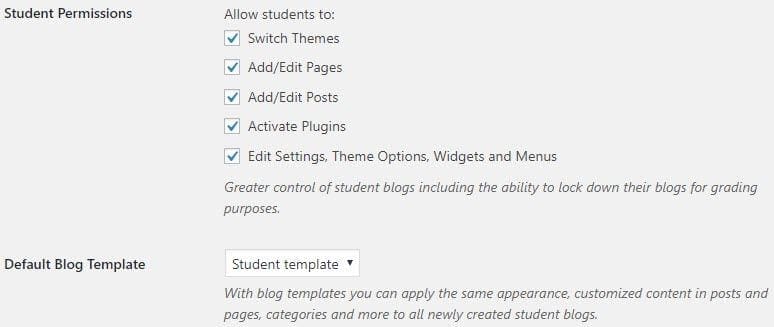Published Updates: August 28, 2018:
- Plugin Updates:
- Batch Create – Improved logs, fixed possible encoding issues, fixed the possible issue with email title when blog name contains an apostrophe.
- My Class – student permissions and default blog template added.
- Student permissions enable the teacher to control whether students can; Switch Themes; Add/Edit Pages; Add/Edit Posts; Activate Plugins; and/or Edit Settings, Theme Options, Widgets and Menus. Ideal for situations where student blogs need to be locked down for grading purposes.
- With default student blog template you can apply the same appearance, customized content in posts and pages, categories and more to all newly created student blogs.
- Blog Templates – enabled ability to categorize templates.
- VR Viewer – Updated to latest version, added temporary workaround for issues on latest Chrome browsers on Android. Proper fix is expected in future.
Upcoming Updates: September 4, 2018:
The following updates will be applied to all CampusPress networks on September 4, 2018, during the weekly change window:
- Plugin Updates:
- Meta Slider – Updated to version 3.7.2.
- Formidable – fixed bug that can cause “Contact Us” form duplication.
- Subscribe By Email – added compatibility with domain mapping so its used with links in email.
- Plugin deprecation:
- Messaging – Plugin will be automatically deactivated.
- Communities – Plugin will be automatically deactivated.
- Friends – Plugin will be automatically deactivated.
Additional Details For Published Updates:
- Blog Template Changes:
Super admin users are now able to categorize blog templates to enable teachers to select from template blogs in My Class > Create Student blogs and provide greater control of which blog templates are displayed on your sign up page.
Blog template categories are set up as follows:
1. Go to Blog Template > Template Categories in network admin dashboard.
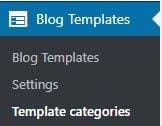
2. Add the template category name, category description and select if you want ‘Allow teachers to choose template from this category as a default for new student blogs’ or use the template on your sign up page then click Add Category.
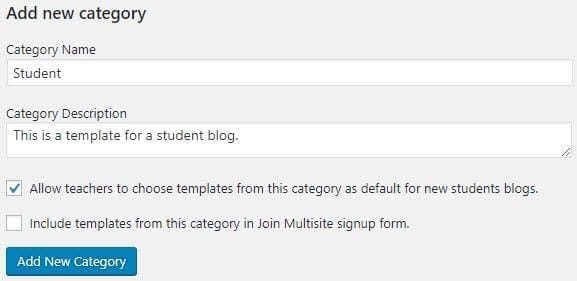
3. When you create a new template blog in Blog Templates > Blog Templates you’ll see an option to assign a template to a template category.
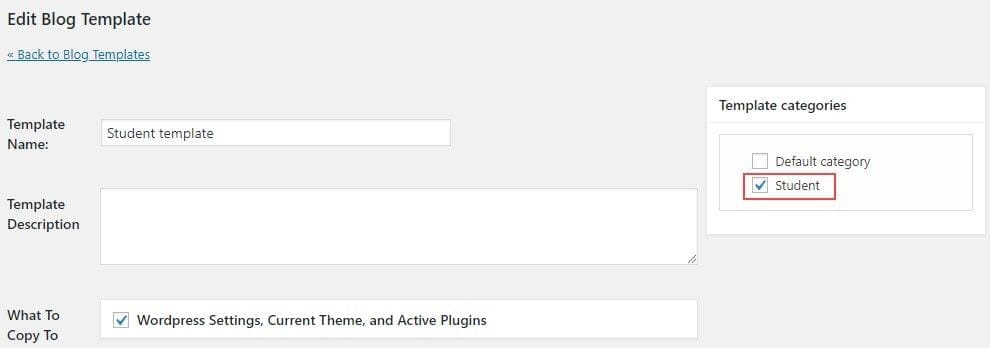
With the student template category selected a teacher now sees a default blog template they can select from in My Class > Settings and this template is applied to all student blogs when the blog is created using My Class > Create student blogs or Users > Invite Users.

- My Class Changes:
Student permissions and default blog template has been added to My Class > Create Class and My Class > Settings.