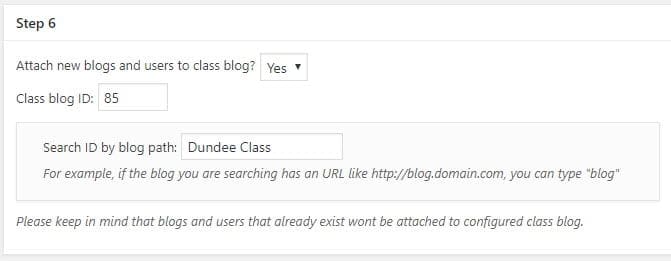Published Updates: May 14, 2019:
- Plugins Updates
- Lean Captcha – Change conditions to load the scripts so it happens only when necessary.
- Batch Create – Added My Class support and fix password emailing issue.
- Network Admin Scripts – Added option to index custom data and add My Class support
- Dashboard widgets – Remove storage information.
- Jetpack – Update to 7.2.1.
- S3 Plugin – upgrade
- WP Updates
- Additional File Types – Add support for CDF, SLDPRT, SAS7BDAT.
Upcoming Updates: May 28, 2019:
- Plugins Updates
- Join Multisite: Added support for blog templates and class invite code while creating blogs when logged in.
- Duplicate Post: Updated to 3.2.2.
- Formidable: Updated to 3.06.
- Blog Categories: Fixed possible PHP 7 compatibility issue.
- New Blog Templates & Cloner: Improved S3 compatibility.
- TablePress: Integrated “Responsive Tables” extension into the plugin.
- Google Connect: Fixed possible error on login.
- WP Updates:
- Additional File Types – Added support for SAS.
- New Plugins
- Advanced Custom Fields Pro – Version 5.8.0 added.
- Press This – A little tool that lets you grab bits of the web and create new posts with ease. This feature was built into WordPress but has been removed in recent versions.
Additional details for Published Updates:
- Network Admin Scripts > Usage Reports
Add option to index custom data allows the super admin user to run a script on options tables or theme mods.
For example you can download a list of all Class blogs on your CampusPress as follows:
1. Go to Dashboard > Scripts > Usage Reports in network admin.

2. Select Option from Index additional data and add Is_class

- For networks that host over 10,000 sites we recommend you index in 1-2 year date ranges and download a series of reports.
3. Click Run Index to Generate Report.
4. Once you’ve finished indexing you click download the Options Usage list to obtain a list of the class blog.
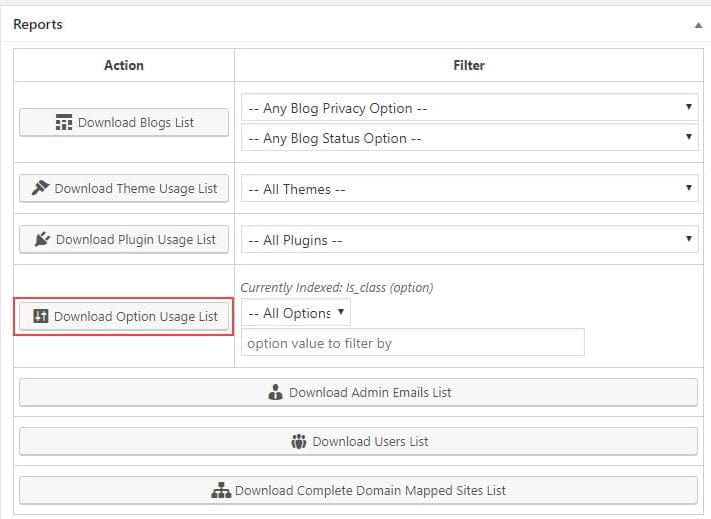
You run a new report to obtain a list of student blogs attached to the class blogs via My Class as follows:
1. Click on Clear Index.
2. Select Option from Index additional data and add class_blog
![]()
3. Click Run Index to Generate Report.
4. Once you’ve finished indexing you click download the Options Usage list to obtain a list of the student blogs.
The student blog ID is listed in Column A under ID and the Class blog ID the student blog is attached to is listed in Column E under Data.
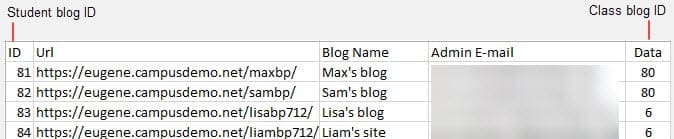
You can cross reference the Student blog data with the Class blog data to identify the class blog URL or search sites using the class blog ID.
Site search in network admin using blog ID 6 returns the following class blog URL.

- Network Admin Scripts > Batch Edits
My Class support allows a super admin user to batch add a list of student blogs to a class blog and bulk remove student blogs from a class blog.
You add student blogs to a class blog as follows:
1. Go to Dashboard > Scripts > Batch Edits in network admin.

2. Add the blognames, blog IDs or the blog URLs of the student blogs you want to attached to the class blog via My Class.
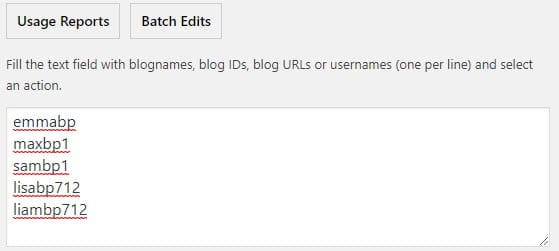
3. Select Attach blogs to class from Actions drop down menu and add the class blog ID.
![]()
4. Add the class blog ID by searching using the blog path. When you type in the blog path into the ‘search by blog path’ field it automatically searches for the blog URL.
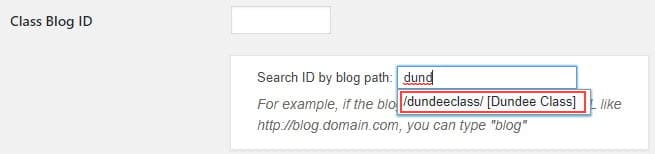
- My Class must be set up on the class blog using My Class > Create Class before it can be used as a Class blog.
- If the student blogs are already attached to a class blog you need to first remove their blogs from that class blog before you can add their blogs to a new class blog.
Once it has found the blog URL click on URL to add the blog ID.
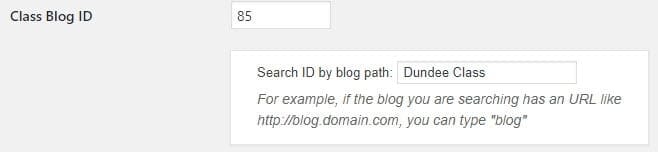
5. Click Submit.
You remove student blogs to a class blog as follows:
1. Go to Dashboard > Scripts > Batch Edits in network admin.
2. Add the blognames, blog IDs or the blog URLs of the student blogs you want remove from a class blog.
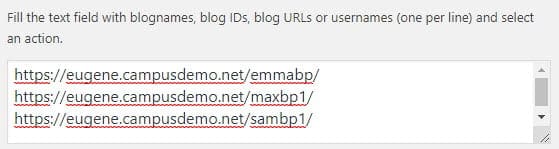
3. Select Attach blogs to class from Actions drop down menu.

4. Click Submit.
- Batch Create – Add My Class support
My Class support in batch create allows the super admin to attach blogs to a class blog when a batch create file is processed.
The final step in Batch create if My Classes is network activated is an option to connect student blogs to a class blog.
Add the class blog ID by searching using the blog path. When you type in the blog path into the ‘search by blog path’ field it automatically searches for the blog URL.
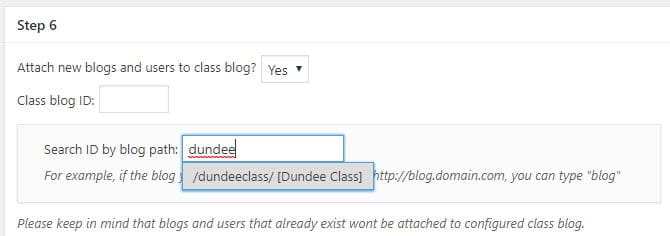
- My Class must be set up on the class blog using My Class > Create Class before it can be used as a Class blog.
- This option is used to add new student blogs to a class blog. To connect existing blogs to class blog you need to use Scripts > Batch Edit.
Once it has found the blog URL click on URL to add the blog ID.