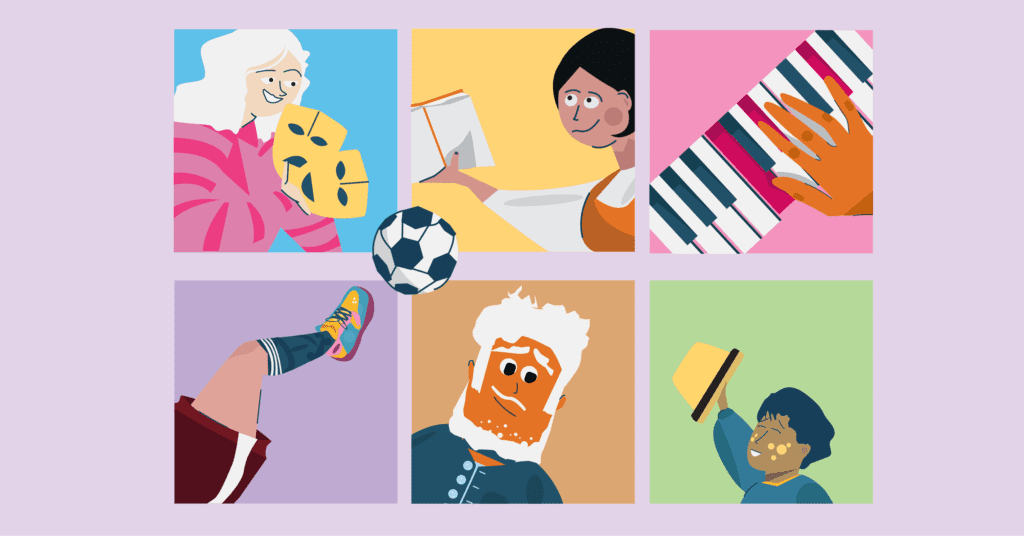A school calendar is a common feature on most school websites. However, schools using WordPress as their content management system (CMS) can go beyond a simple event listing and transform it into an interactive tool. This makes it easy for school staff to update and allows students and families to subscribe and stay informed.
In this blog post, we explore best practices for creating and managing a school events calendar. Additionally, we provide an overview of our top-recommended Calendar+ plugin, which helps you make the most of your WordPress event listings.
Continue reading, or jump ahead using these links:
- Types of Events in School Calendar
- Event Information to Include
- Integrate All Calendars
- Using the Calendar+ WordPress Plugin
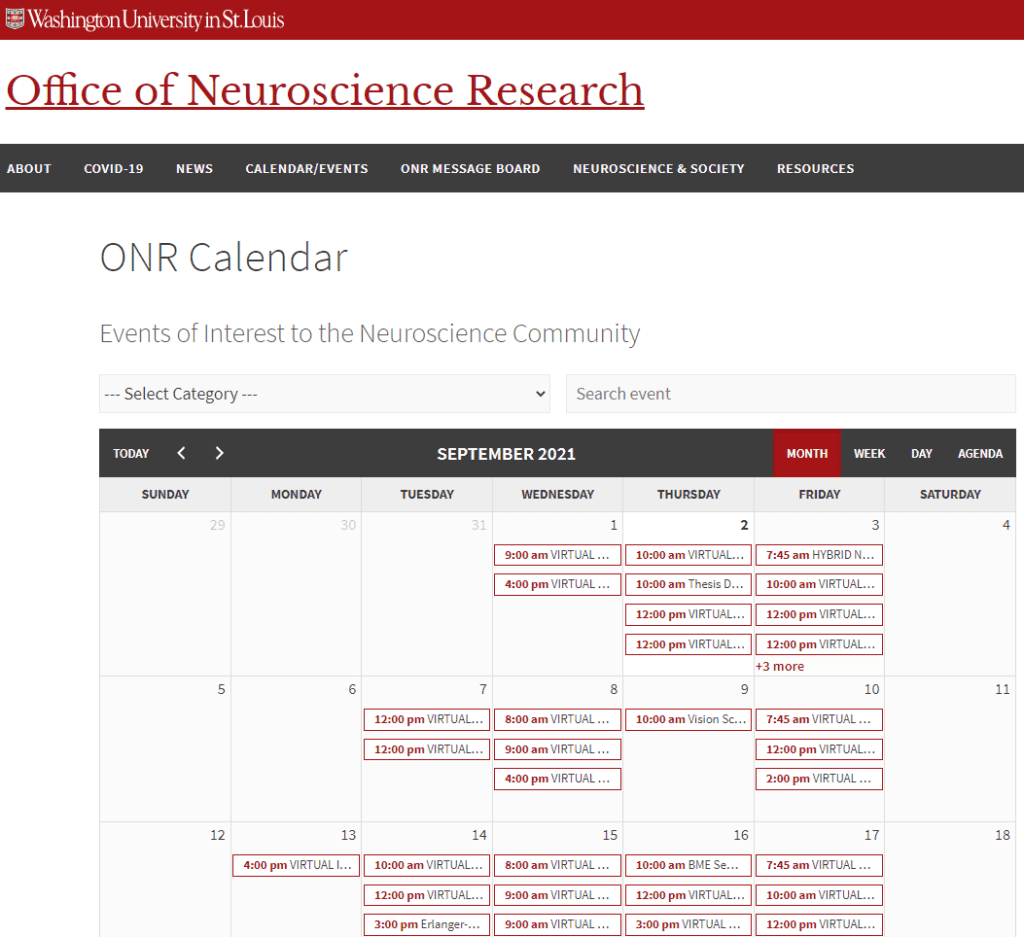
Types of Events in School Calendar
If one thing is for sure, it’s that most schools have an abundance of events and activities that are geared toward a variety of audiences. Some are intended strictly for students and staff on campus, while others are meant for the community at large. Common events in an online school calendar include:
- Important academic benchmarks
- Dates for tests and finals
- Theater productions
- Art and student creation exhibits
- Music performances
- Athletic events
- Community workshops
- School holidays and days off
- Important deadlines
- Field trips and offsite events
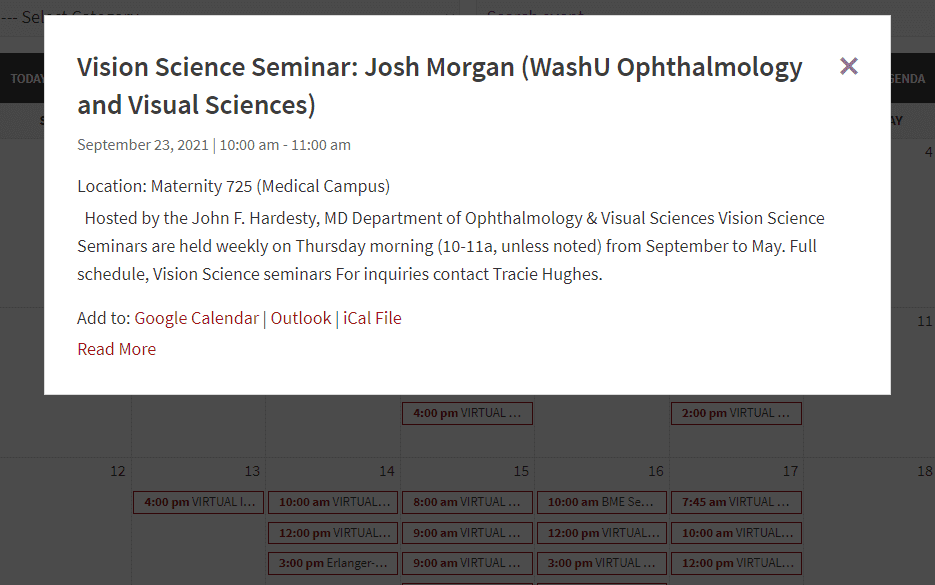
Event Information to Include
If you are ready to create a detailed, interactive calendar that will engage your community and boost attendance, you will want to consider the kind of information and features you will want to include. Items you want to consider are:
- Description – Go into as much detail as possible regarding your events. This includes a brief summary, contact information, the organization responsible for the event, websites and any other information that may sway interested parties to attend.
- Address, times and maps – Obviously, sharing the locations and times of your events is essential. But you should go the extra step and include a map, which is particularly helpful for those not familiar with your campus, or if the event is not at your school.
- Social share it – A great way to let your community spread the word about your events is social share buttons. These allow web users to directly share information to their personal Facebook, Twitter, LinkedIn, and other social accounts. They have built-in audiences that will, in turn, add to your school’s online reach.
- Add to Google Calendar – Gmail/Google accounts are ubiquitous these days. In fact, Gmail remains the most popular email platform. With that in mind, WordPress allows users to add events to their personal Google calendars so they will not forget or miss events. It is also a helpful feature in keeping your audiences engaged by allowing them to pick and choose which events they are most interested in attending.
- Categories – Schools have the option to list all school events in a master calendar. However, they can also break up events in categories, allowing users to select the kind of events they are most interested in attending. This can include departments, clubs, athletics, and other groupings.
Integrate All Calendars
You most likely have a main calendar for your school’s website. However, it’s also quite possible that there are many other calendars at your school that are being populated by a variety of students, staff and faculty. These individuals and groups include but are not limited to:
- School administrators
- Student organizations
- Coaches and athletic staff
- PTO or PTA representatives
That can add up to quite a few calendars floating out there in the digital world. Additionally, these calendars are managed by someone other than the personnel who administer the school’s main calendar. This can create a missed opportunity for integration.
However, Calendar+ provides a solution for this challenge. This plugin allows each of these separate entities to keep their separate calendars, while permitting them to import all their event information into the main calendar, providing a consolidated events calendar for your entire school.
Using the Calendar+ WordPress Plugin
There are many WordPress plugins available that allow schools to manage an events calendar efficiently and with ease. We highly recommend the Calendar+ plugin based upon security, performance, reliability, and user-friendliness. This plugin is constantly updated to ensure it is bug-free, and improvements are made to it on a continuous basis. Below, we outline the basic functionality of the plugin. Visit our Calendar+ page for a more in-depth look at the plugin’s specifications.
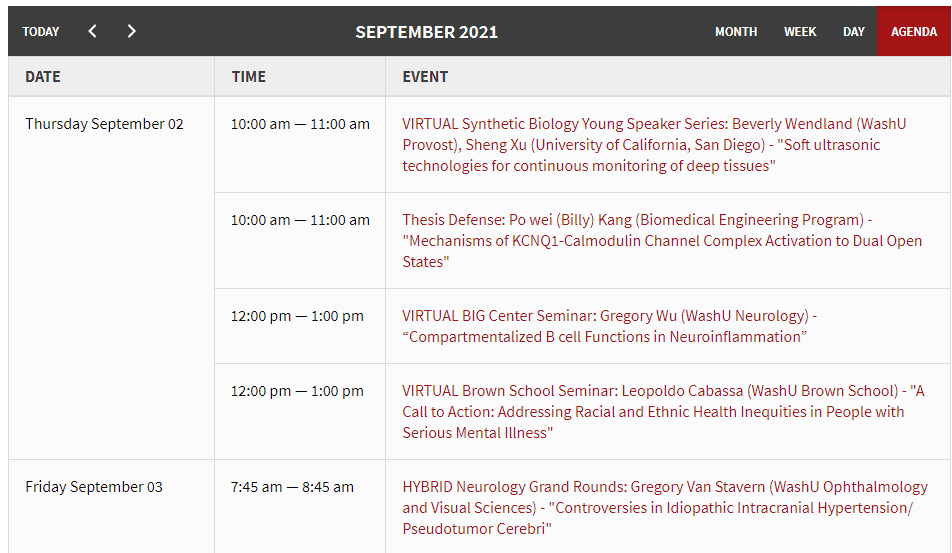
Add New Event
Once you are in WordPress and have activated the Calendar+ plugin in Plugins > All, you will see a new Events menu item added to your main navigation. You will use this to create and manage your events.
To add a new event, go to Events > Add New Event. On the Add New Event page, you will add your event details just as you would content to a post or page. Below the content area, there is an Event Details field. Here you can:
- Set the event date
- Select whether it is a regular or recurring event
- Select whether it is an all-day event or has a specific starting/ending time
You can also choose an event color and create event categories to help organize events. When you are finished creating your event, save your draft for further editing or click publish.
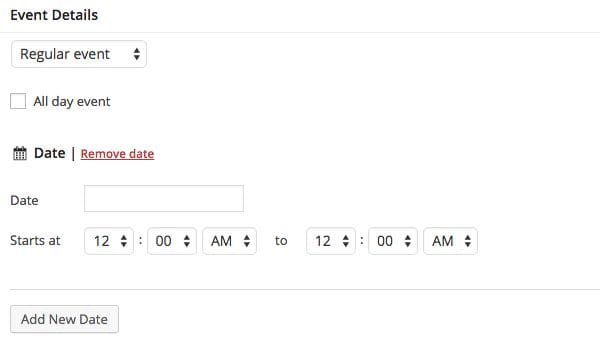
Add Event Categories
Event categories can be created in two ways. First, you can go to Events > Event Categories and add a new category. The categories you create will then be available in the Event Categories box when adding a new event. Alternatively, if you begin creating a new event and decide to add a category, you can add it using the Add New Event Category link in the Event Categories box.
Add Event Locations
To add locations that can be used when creating new events, go to Events > Locations. On that page, click the Add New Location button to create a new location. You will then be able to enter a title for your location and choose whether to add your own location or enter a Google Maps address. Once your location details are entered, click Publish. Your location will then be available as an option when creating new events.

Events Setting
To modify your Events settings, go to Events > Settings. On this page you will see tabs for General and Media settings. General Events settings allow you to:
- Select a default country
- Choose whether to display the default country in your Locations addresses
- Set the time format (24 hour vs AM/PM)
- Set an Events Page (see below for more information)
- Select which users can manage Calendar+ events
Set an Events Page
When you set a page to be your Events Page, this will override any other content that has already been added to that page. Once a page has been set to be the Events Page, then a list of your events will be displayed.
Media Settings
The Calendar+ Media Settings allow you to set the size of images and the size of any Google Maps added to your events.

Add Calendar to Page
You can view your events by month by going to Events > Calendar. Event calendars, event lists and single events can be added to posts and pages.
More Information
For more information on using the WordPress Block Editor and Classic Editor, and how to add your calendars to sidebars and widget areas, please refer to our Calendar+ document page.
Conclusion
There are multiple calendar options available when using WordPress as your CMS of choice. Schools must consider their goals, audiences and the number of school-related events that occur on and off campus.
We highly recommend the Calendar+ plugin. It’s easy to use and install, is built to scale and can be used for schools of all sizes. Lastly, we advise that schools accept user submissions. This will engage students, families, staff, and faculty members and make them feel they are part of your school community.
The WordPress Solution
Selecting a website platform is an important task for schools to undertake. This is particularly true when considering how you communicate event information to your audiences, both on campus and off.
WordPress can help schools meet this need. This CMS has multiple calendar options and offers a seamless user experience. Plus, plugin downloads are made easy, and there is a mammoth amount of user support and how-to documentation available.
In fact, WordPress powers just about 40 percent of all websites in the world that use a content management system, including these schools.
About Us
At CampusPress, we’re experts in bringing innovative web solutions to schools through WordPress and our wide range of out-of-the-box and custom plugins and products.
In fact, our services in accessibility, security, hosting, support, along with an extensive suite of other tools, power millions of education websites, blog networks and portfolios.
Learn more about our solutions for school websites or request info today!