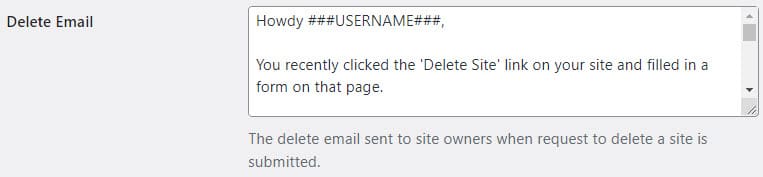Security Headers, Robots.txt and Advanced Network setting
Looking for end-user support?
This area is for Super Administrators and others interested in the overall management of WordPress sites and networks that we host.
>> Search our end-user support documentation here.
We have built many tools on top of WordPress that are available to our users.
Below is our documentation on how to use the tools that are intended for Super Admin users.
Table of Contents
Advanced Network Settings
Advanced network settings provides greater control of your CampusPress network including control which users, or sites, can add Custom HTML and JS, enable the HTTP Strict Transport Security Header network wide, customize X-FrameOptions Header, control SEO settings for archive pages and modify robots.txt output.
Activate Advanced Network Settings
To use you first need to network activate network messages as follows:
1. Go to Plugins > Plugin Management in the network admin dashboard
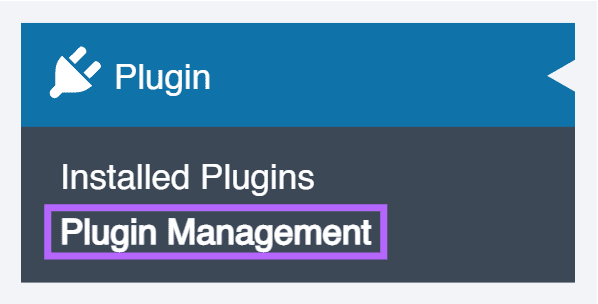
2. Click on Network Activate next to Advanced Network Settings.
3. You should now see a new Advanced Settings menu item in the network admin dashboard.
Configure Advanced Network Settings
You configure your Advanced Network Settings in Settings > Advanced Settings in the network admin dashboard.
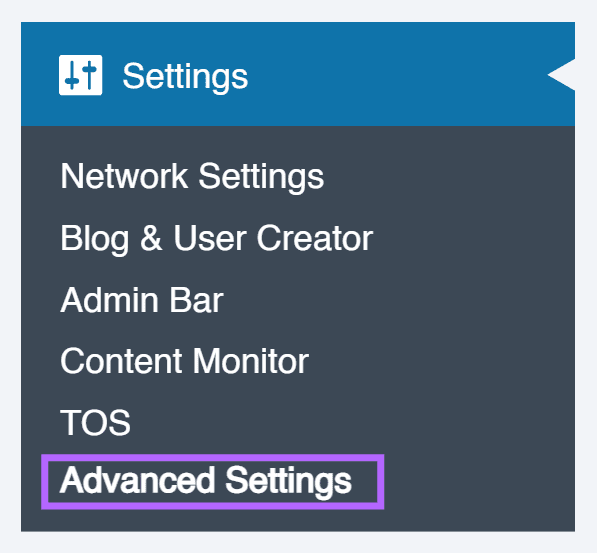
Restrict Custom Code
By default, all users are able to add embed code to posts, pages and text widgets. This option allows you to disable ability to add embed code to all sites or restrict it to specific sites or users.
Headers
Headers allow you to enable the HTTP Strict Transport Security Header, customize X-FrameOptions Header, enable the X-Content-Type-Options header and configure the Content Headers.
By default, customize X-FrameOptions Header is set to off. Deny prevents sites on your CampusPress network from being embedded within an iFrame on any other service whereas same origin allows sites on your CampusPress network to only be embedded within an iFrame on another site hosted on your CampusPress network.
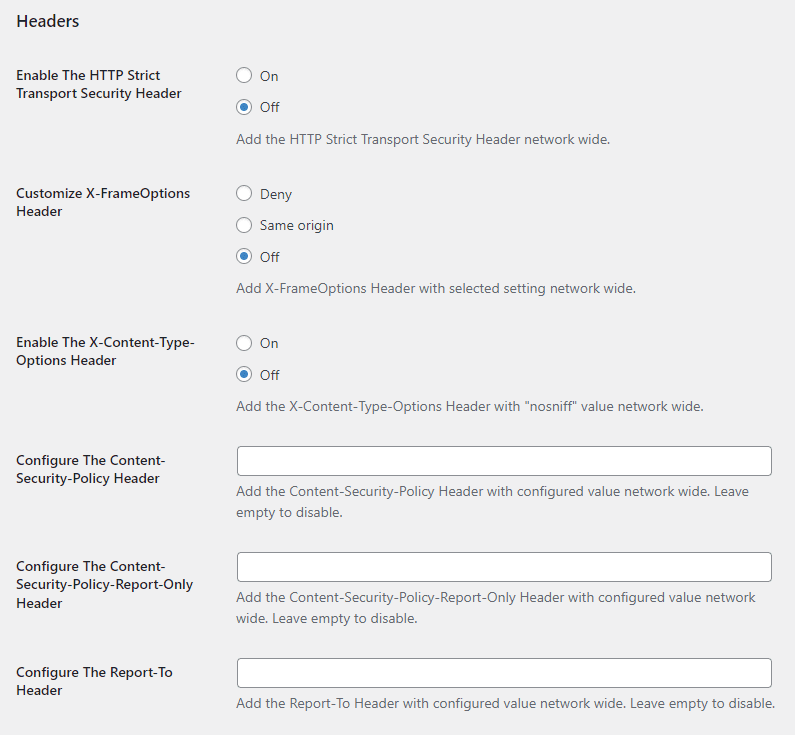
SEO Settings for archive pages
SEO Settings for archive pages is used to block or allow archive pages to be indexed by search engines.
Other
Other option allows you to modify robots.txt.
Allow New Page Submissions
When selected contributors are able to create and submit pages for review. By default, contributors can only submit posts pending review, can’t publish posts and can’t create pages.

Delete Email
Used to customize the email sent to users when a delete site request is submitted using Tools > Delete site.