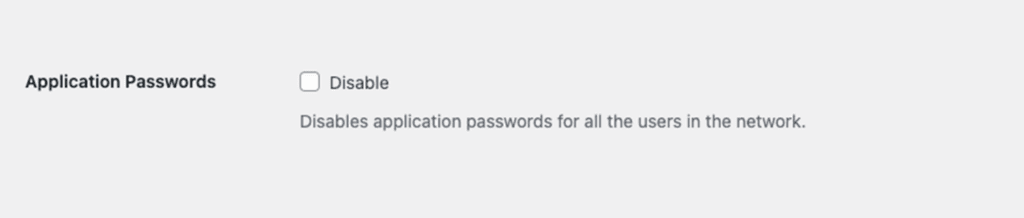Security Headers, Robots.txt and Advanced Network setting
Looking for end-user support?
This area is for Super Administrators and others interested in the overall management of WordPress sites and networks that we host.
>> Search our end-user support documentation here.
We have built many tools on top of WordPress that are available to our users.
Below is our documentation on how to use the tools that are intended for Super Admin users.
Table of Contents
Advanced Network Settings
Advanced network settings provides greater control of your CampusPress network including control which users, or sites, can add Custom HTML and JS, enable the HTTP Strict Transport Security Header network wide, customize X-FrameOptions Header, control SEO settings for archive pages and modify robots.txt output.
Activate Advanced Network Settings
To use advanced network features, you first need to network activate the plugin as follows:
1. Go to Plugins > Plugin Management in the network admin dashboard.
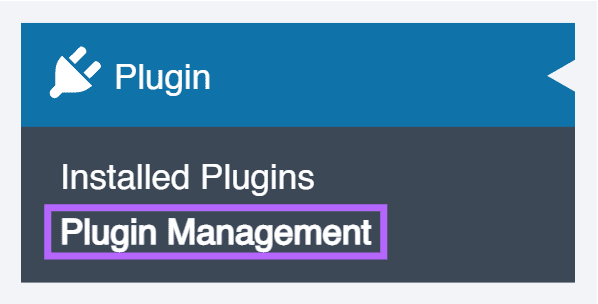
2. Click on Network Activate next to Advanced Network Settings.
3. You should now see a new Advanced Settings menu item in the network admin dashboard.
Configure Advanced Network Settings
You configure your Advanced Network Settings in Settings > Advanced Settings in the network admin dashboard.
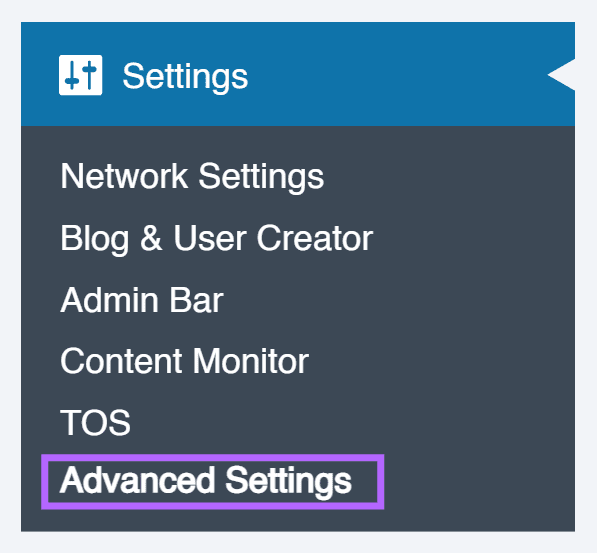
Restrict Custom Code
By default, all users are able to add embed code to posts, pages and text widgets. This option allows you to disable ability to add embed code to all sites or restrict it to specific sites or users.
Headers
Headers allow you to enable the HTTP Strict Transport Security Header, customize X-FrameOptions Header, enable the X-Content-Type-Options header and configure the Content Headers.
By default, customize X-FrameOptions Header is set to off. Deny prevents sites on your CampusPress network from being embedded within an iFrame on any other service whereas same origin allows sites on your CampusPress network to only be embedded within an iFrame on another site hosted on your CampusPress network.
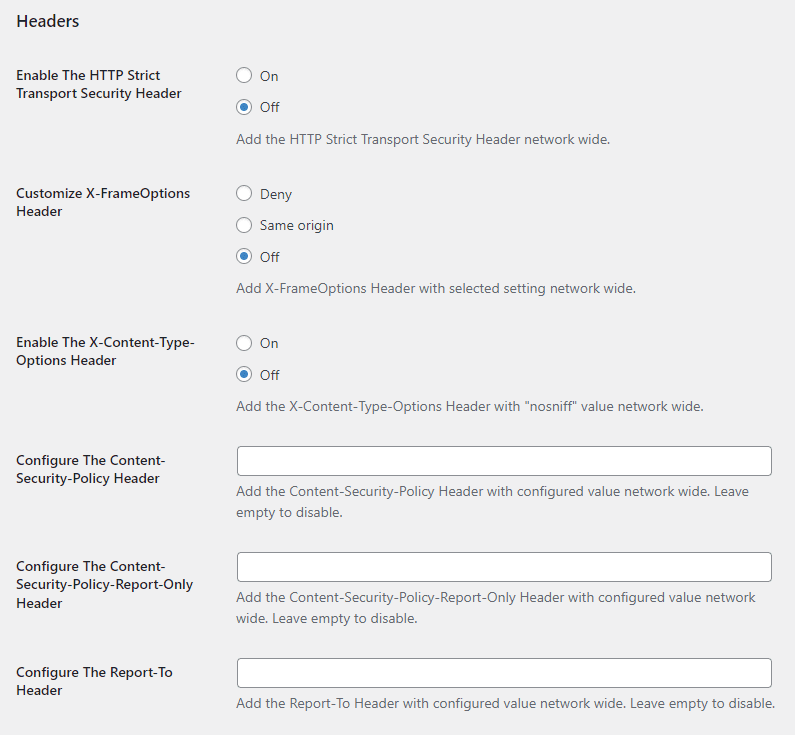
SEO Settings for archive pages
SEO Settings for archive pages is used to block or allow archive pages to be indexed by search engines.
Google reCAPTCHA v2 & v3
This section allows Super Admins to configure a custom Google reCAPTCHA v2 or v3 setup across the entire network. reCAPTCHA helps protect your network from automated spam and abuse.
reCAPTCHA is used in the following areas:
- Join Multisite, shown when a user registers a new account.
- Subscribe By Email, shown when a user subscribes to site updates.
- Formidable Forms, used when the user is not logged in and reCAPTCHA is not configured directly within the form.
When reCAPTCHA is applied, the form will display the message “This form is protected by reCAPTCHA and the Google Privacy Policy and Terms of Service apply.” - Login reCAPTCHA, shown when a local user attempts to sign in. Usage varies per network and may not be enabled by all clients.
If you have developed a custom plugin or theme and would like to integrate your network’s configured reCAPTCHA key, feel free to contact us for assistance.
To enable and configure Google reCAPTCHA v2/v3:
- Enter the following keys:
- Google reCAPTCHA v2/v3 Key:
Your public reCAPTCHA key (Site Key) obtained from the Google reCAPTCHA Admin Console. - Google reCAPTCHA v2/v3 Secret:
Your private Secret Key from the same console.
- Google reCAPTCHA v2/v3 Key:
Once set, the reCAPTCHA will be active where supported across the network, particularly useful for login forms and comment protection. Only reCAPTCHA v2 is currently supported.
Note: Ensure your keys correspond to reCAPTCHA v2, not v3 or Invisible reCAPTCHA. If you’re using a plugin that manages reCAPTCHA separately, this setting may be overridden or redundant.
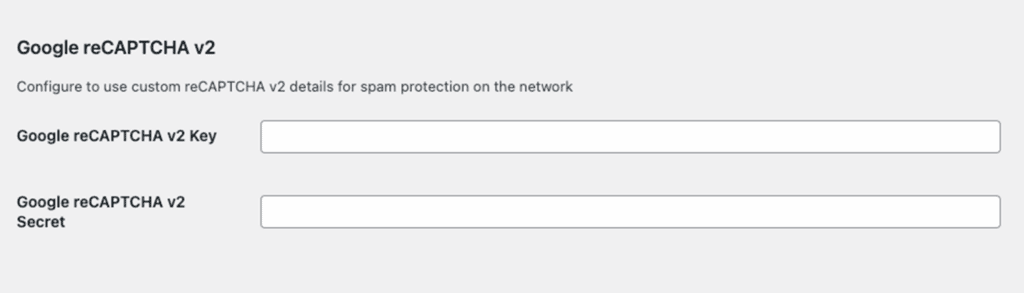
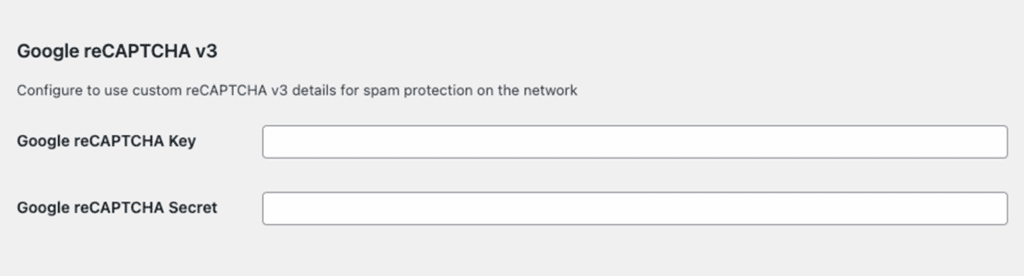
For additional details on how to set up reCAPTCHA Keys, please refer to our detailed documentation:
https://docs.campuspress.com/en/articles/822-setting-up-recaptcha-keys
Using Google reCAPTCHA with Custom Domain-Mapped Sites
If your network uses custom domain mapping, you will need to adjust your Google reCAPTCHA domain settings to ensure reCAPTCHA works correctly across all sites.
Google reCAPTCHA validates requests based on the allowed domains configured in the Google reCAPTCHA Admin Console. This means that every domain on which reCAPTCHA is displayed must be permitted.
Networks Using a Common Root Domain
If your network sites are mapped as subdomains of a shared root domain, you can allow the root domain.
Example:
subdomain.domainname.edusomething.domainname.edu
In this case, adding the following domain in your reCAPTCHA settings is sufficient:
domainname.edu
This will automatically enable reCAPTCHA across all subdomains under that root domain.
Networks Using Multiple Custom Domains
If your network includes sites mapped to different root domains, each root domain must be added individually in the reCAPTCHA allowed domains list.
Example:
subdomain.network.eduexampledomain.comnewdomainname.com
In this scenario, your reCAPTCHA allowed domains should include:
network.eduexampledomain.comnewdomainname.com
This ensures reCAPTCHA works correctly on all mapped sites, regardless of their domain.
Important Notes
- Domains should be added without protocols (do not include
https://orhttp://). - Wildcards are not required since adding the root domain automatically covers its subdomains.
- Changes made in the Google reCAPTCHA Admin Console may take a short time to propagate.
Learn More
For additional details on how Google validates domains for reCAPTCHA, you can refer to Google’s official documentation:
https://developers.google.com/recaptcha/docs/domain_validation
If you need help reviewing your domain setup or are unsure which domains to add, feel free to contact our support team.
Comments
This section allows Super Admins to globally disable WordPress comments across the entire network, while still offering the flexibility to allow comments on selected sites.
Options:
- Network Disable Comments
- On – Disables comments site-wide on all subsites in the network while also allowing individual sites to manage comment settings independently.
- Off – Comments will be enabled site-wide.
- Allow comments on the following sites:
When the “Network Disable Comments” toggle is On, you can specify exceptions by entering a list of site IDs separated by commas. These sites will continue to have comments enabled.
This is useful when the majority of sites in your network do not require comments, but a few still do, such as class blogs or feedback forums.
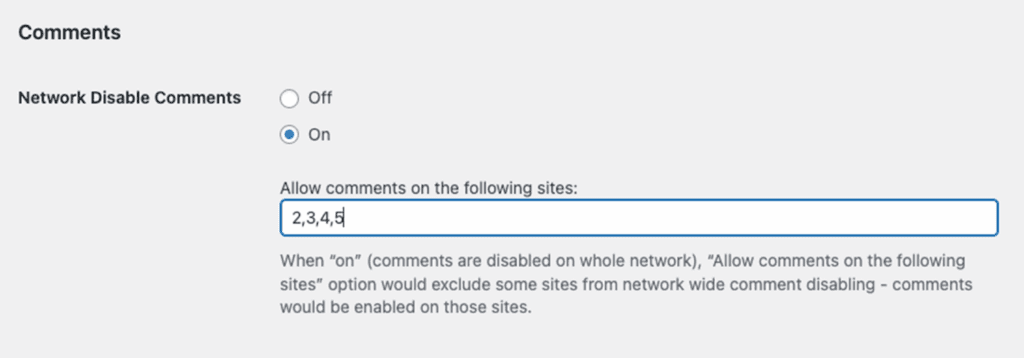
Other
The Other section of the Advanced Settings plugin provides a set of additional controls to manage security, email behaviour, user roles, media handling, and more at the network level. These are useful for maintaining consistent behaviour across all subsites in a WordPress multisite network.
Disable Local Login
Toggle: On / Off
When enabled, this hides the “Guest Login” option from the login screen.
Use this to ensure users only log in via institution-provided Single Sign-On (SSO) or approved methods.
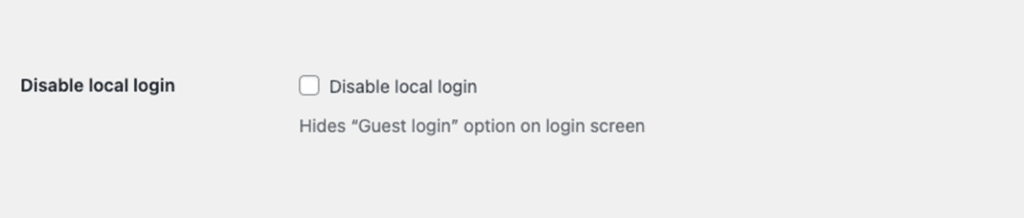
Modify robots.txt output
This option allows you to customise the robots.txt file for all sites on the network.
Example Input:
User-agent: YisouSpider2
Allow: /
User-agent: YisouSpider
Disallow: /
These lines are appended to the automatically generated robots.txt file for each site.
Note: Incorrect rules may block legitimate crawlers or expose private content. Use with caution.
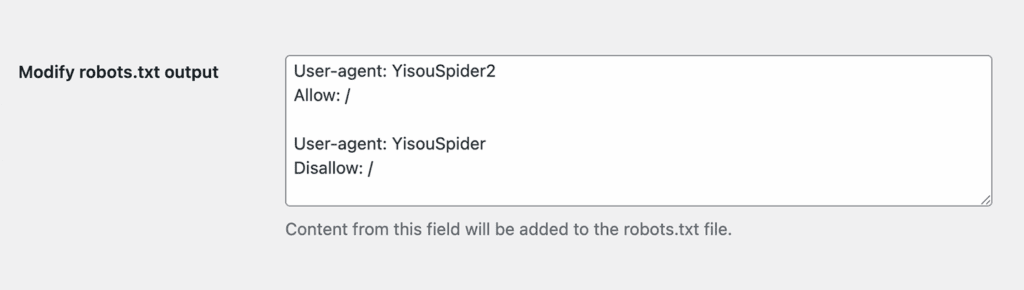
Allow New Pages for Contributors
Toggle: On / Off
When enabled, users with the Contributor role are allowed to create and submit Pages (not just Posts) for review. By default, contributors can only submit posts pending review, can’t publish posts and can’t create pages.
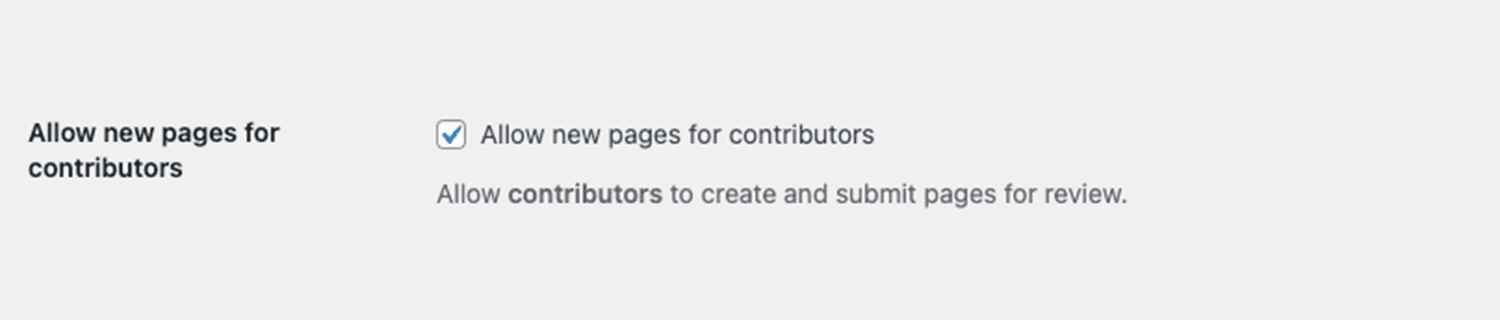
Delete Email
This field allows you to customize the email sent to site owners when they request to delete their site.
Default Template:
Howdy ###USERNAME###,
You recently clicked the 'Delete Site' link on your site and filled in a form on that page.
If you delete your site, please consider opening a new site here some time in the future! (But remember your current site and username are gone forever.)
If you really want to delete your site, click the link below. You will not be asked to confirm again so only click this link if you are absolutely certain:
###URL_DELETE###
Thanks for using the site,
All at ###SITENAME###
###SITEURL###Variables supported:
###USERNAME###
###SITEURL###
###SITENAME###
###URL_DELETE###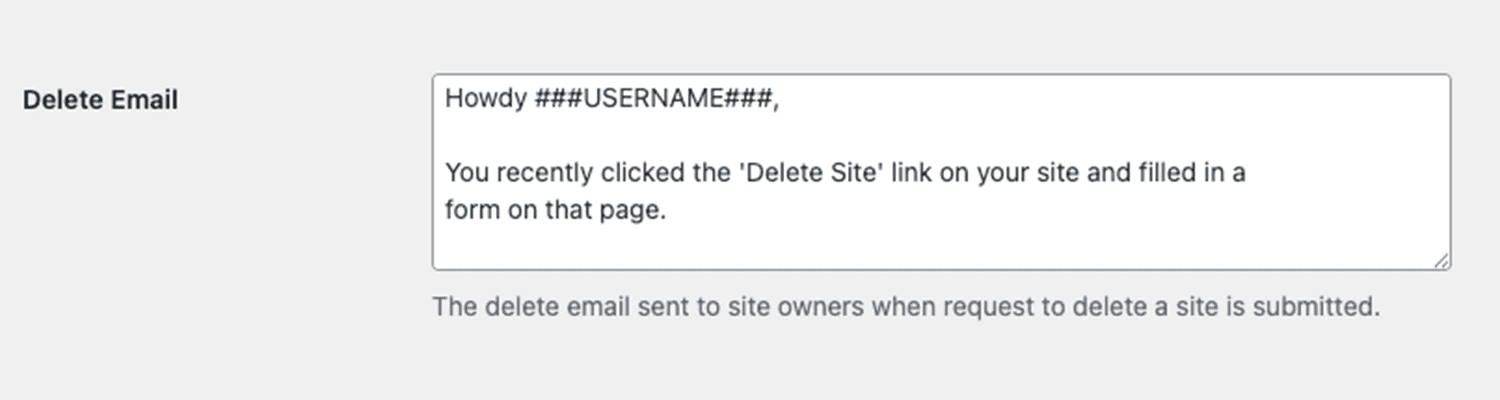
Default Media Link On Upload
Option: File / None / Attachment Page
This setting controls the default link applied to media uploaded via the Media Library.
For example, setting it to Default Media Link On Upload ensures that images link directly to the image file rather than an attachment page.
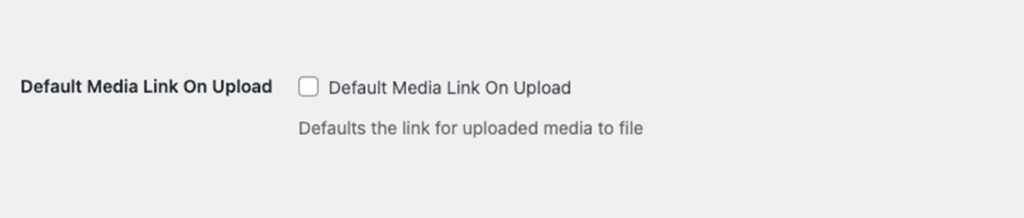
Network Email Sender
Specify the From Name used in all outgoing network emails.
Example: If set to “WordPress,” all system-generated emails will appear as sent from “WordPress”.
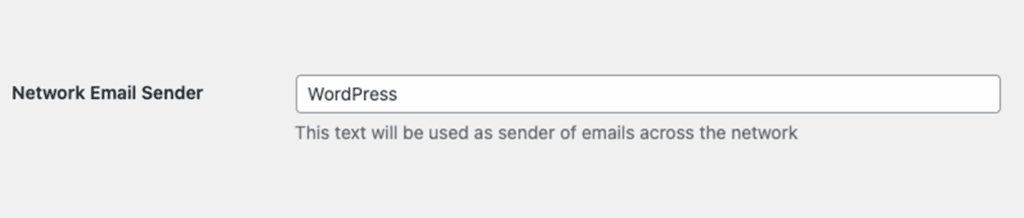
Notify When a User is Added
Toggle: On / Off
When enabled, Super Admins receive an email notification when a new user is added to a site via:
- Users > Add New
- Users > Site & User Creator
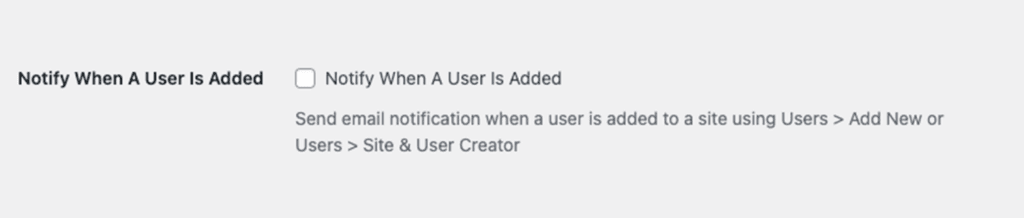
Disable “Forgot Password” Email to Super Admins
Toggle: On / Off
Disables the email notification sent to Super Admins when a user uses the “Forgot Password” feature.
This does not affect the password reset email sent to the user requesting the reset.
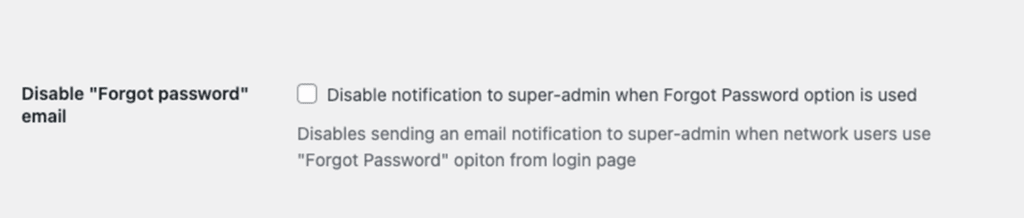
New User Notification Email
Customise the welcome message sent to users when they are added to a site.
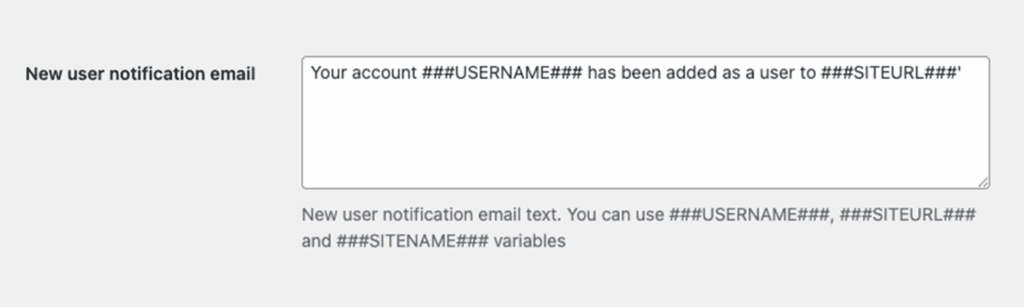
Supported variables:
###USERNAME###
###SITEURL###
###SITENAME###REST API Tweaks
When enabled, this setting disables the REST API endpoint for retrieving user data for unauthorised users.
- Blocks: wp-json/wp/v2/users/ for non-authenticated users
- Only users with the list_users capability will have access.
This improves privacy and reduces exposure of user data through the REST API.
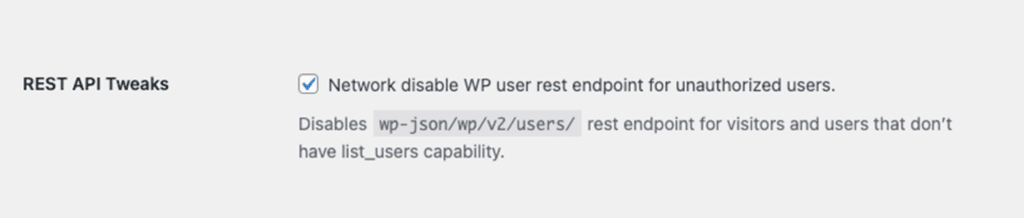
XMLRPC Tweaks
Removes XML-RPC-related <link> tags from the <head> section of all sites in the network.
Helps reduce exposure to potential XML-RPC attacks and minimises unnecessary metadata.
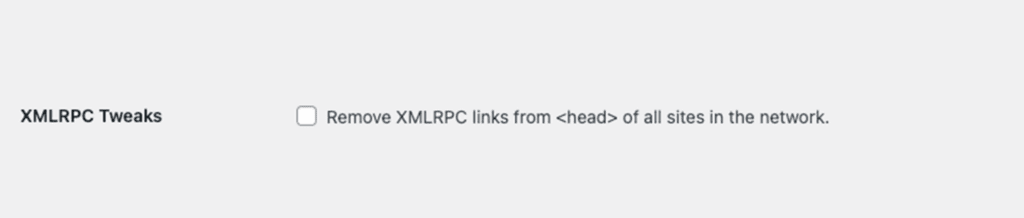
Default Timezone
Set the default timezone string for all new sites on the network.
Each site can still update its timezone individually under Settings > General.
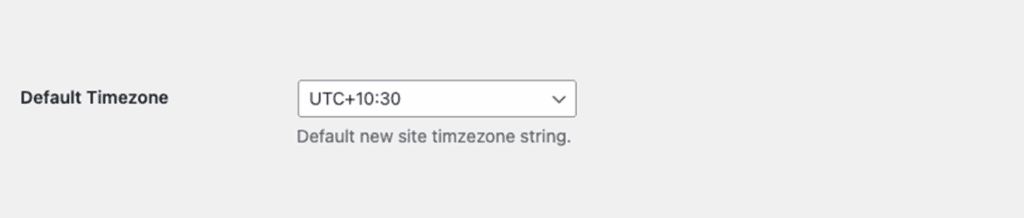
MIME Type Checking
Controls whether WordPress enforces MIME-type validation on file uploads.
- Enabled for all users – Strict MIME type checking
- Disabled for superadmins – Allows more flexibility for super admins.
Disabling MIME checking entirely can pose security risks by allowing potentially harmful files to be uploaded.
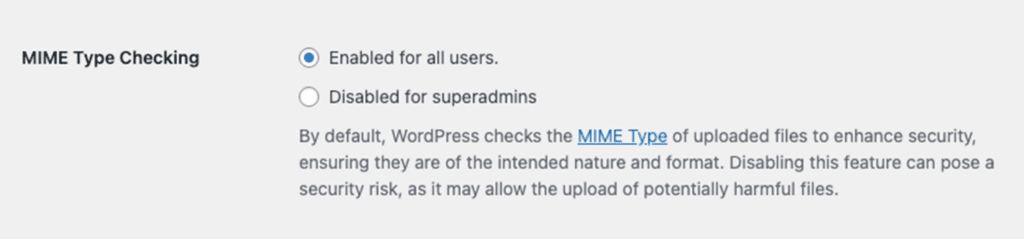
User Restrictions
Option: Switch Themes
Enable restrictions on specific actions for regular users (non-super-admins).
Currently supports restricting theme switching. Additional restrictions may be added in future versions.
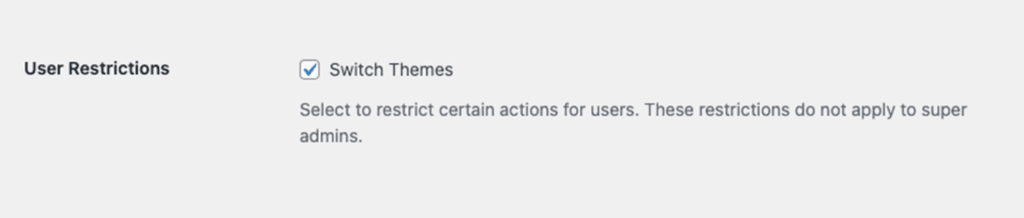
Application Passwords
Toggle: Disable
Disables the Application Passwords feature for all users on the network.
Application passwords allow users to authenticate to the REST API without using their main login. credentials. Disabling improves security but may limit integrations.