Plugin Management
Looking for end-user support?
This area is for Super Administrators and others interested in the overall management of WordPress sites and networks that we host.
>> Search our end-user support documentation here.
We have built many tools on top of WordPress that are available to our users.
Below is our documentation on how to use the tools that are intended for Super Admin users.
Table of Contents
Plugin Manager
Plugins > Plugin Management in the network admin dashboard is where a super admin user controls which default user plugins can be activated by admin users in Plugins in their dashboard and where plugins that need to be network activated are activated or deactivated.
Default User Plugins
You manage default user plugins as follows:
1. Go to Plugins > Plugin Management in the network admin dashboard.
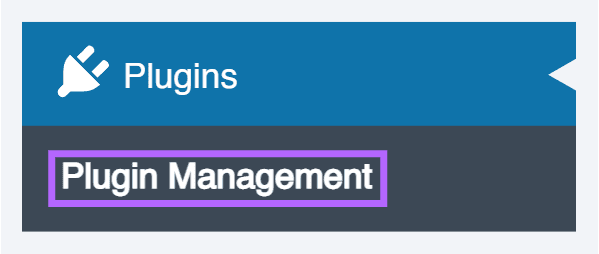
2. Select All Users under Plugin Availability for any plugin you want your admin users to be able to activate.
It is better to set plugins to All Users so your users can activate plugins they want to use rather than use Auto-Activate (All Users).
Admin users don’t see plugins set to ‘Super admin user only’ in Plugins in their dashboard and the plugin can only be activated or deactivated on the site by a super admin user.
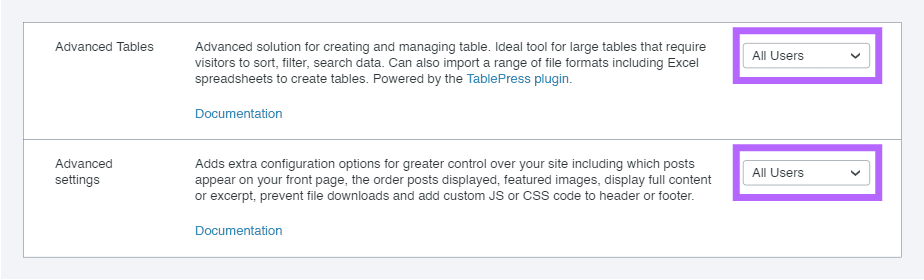
3. Click Update Options at the bottom of the page.
For more information, refer to activating/deactivating plugins.
Network Activate Plugin
There are some plugins that need to be network activated to use. These are the plugins that have the Network Activate option in Plugins > Plugin Management in the network admin dashboard.
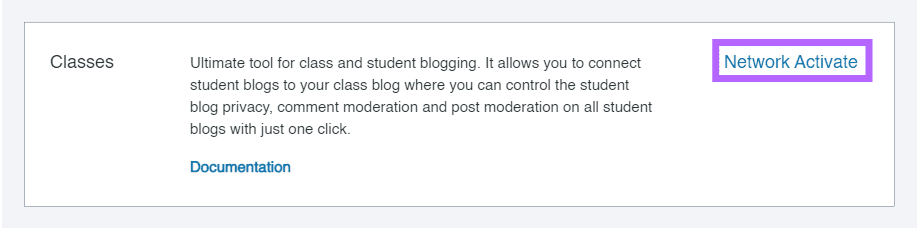
Adding Custom Plugins
Plugins developed by our team or included in our curated and approved list (Common Plugins/Themes) undergo a comprehensive security code review to check for known vulnerabilities. These plugins are maintained by our team.
For custom plugin requests, our team also performs a detailed code review to check for known vulnerabilities.
Note that the ability to add custom plugins is contingent on your CampusPress plan. Please email contact@campuspress.com to verify if this option is included in your plan.
Important:
- We do not test custom plugins for compatibility with other themes or plugins used on our server setup.
- Our team does not maintain, update, or troubleshoot issues caused by custom plugins, especially after updates.
- If a vulnerability is identified, we will provide feedback on any necessary fixes required by our team.
For additional information on our code guidelines and how to submit custom themes and plugins, refer to our Submitting Themes and Requesting Plugins guide.