Branding & Logos
On CampusPress network, you have complete control over all aspects of branding – logos, links, and more.
All changes and customization are made by going to Branding in the network admin dashboard.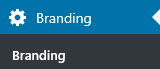
Here’s an overview of how you can use branding:
Table of Contents
Images
You can use the Image options to replace:
- the default login image.
- the default favicon.
Here is what the default login image and favicon look like on newly installed campus sites: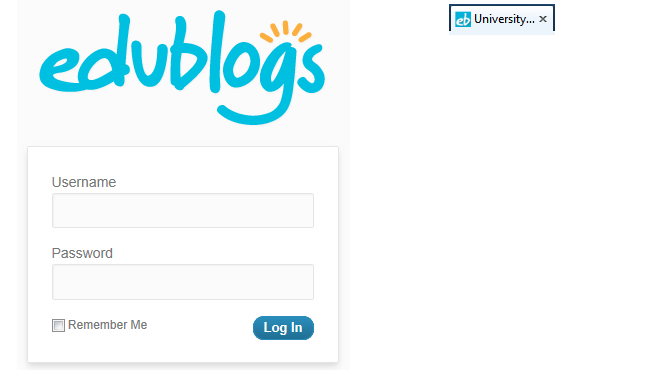
Here are examples of Campus networks using their institution logos on the login page: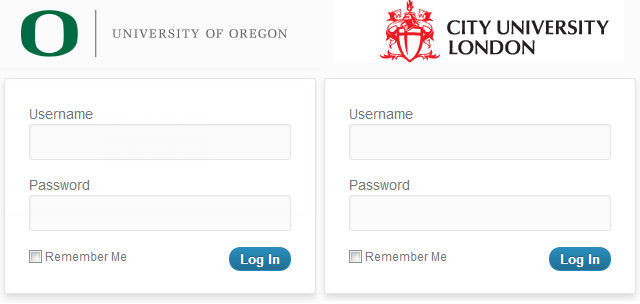
And their own favicons.![]()
Admin Bar
The admin bar options allow you to:
- Change the default Edublogs logo to a text link or logo for your institution.
- Change and customize the links to suit your needs.
- Control which menu items are displayed in the admin bar on your blogs.
Here’s what the default admin bar looks like on all newly installed campus networks: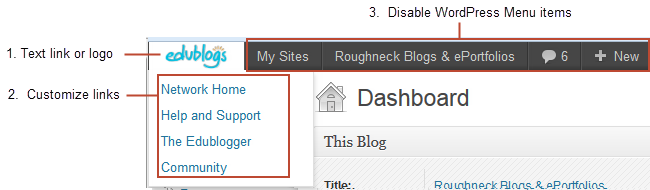
And here is a customized admin bar on a Campus network:
Widgets
The Widget options are used to:
- Control which “Default WordPress Dashboard Widgets” are shown to bloggers.
- Rebrand the meta widget.
- Hide the dashboard welcome module.
We’ve set it up with a minimal number of default WordPress dashboard widgets, the dashboard welcome module hidden and the meta widget rebranded to ensure an easy to use blogging experience for your users.
Footer Content
The Footer content option can be used to add:
- Copyright or other information to the footers of all blogs.
- Footer information to the dashboard of every blog on your network
- Tracking code that you’d like included for analytic or other purposes
Site Generator
For advanced uses – replaces code found in the HTML source with your network name instead of the default “WordPress” information.
Text Change
This lets you change certain text in the dashboard and replace it what a word of your choice.
For example, you can replace all occurrences of the word ‘Edublogs’ with ‘University Blogs’.
Admin Help Content
The Admin help content is used to disable the default WordPress help drop-down and replace it with the help information you want your users to see. The default WordPress help drop-down can overwhelm users because it has links to more information on Codex and the WordPress Support Forum.
Here’s what the default WordPress help drop-down looks like on Posts > All Posts page: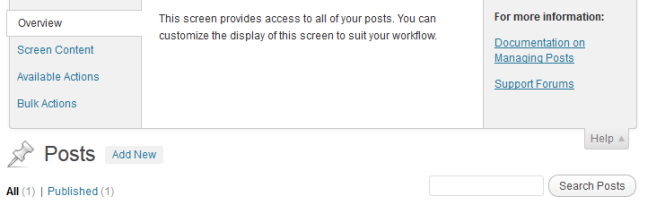
CSS
Allows you to add Custom CSS to the header of every admin page for every site or the header of the login page for every site.